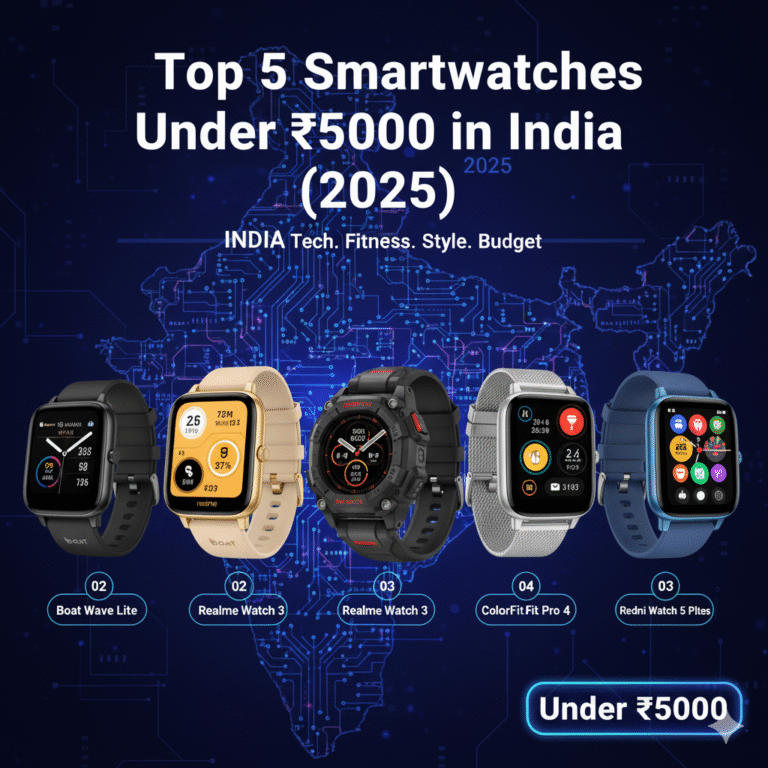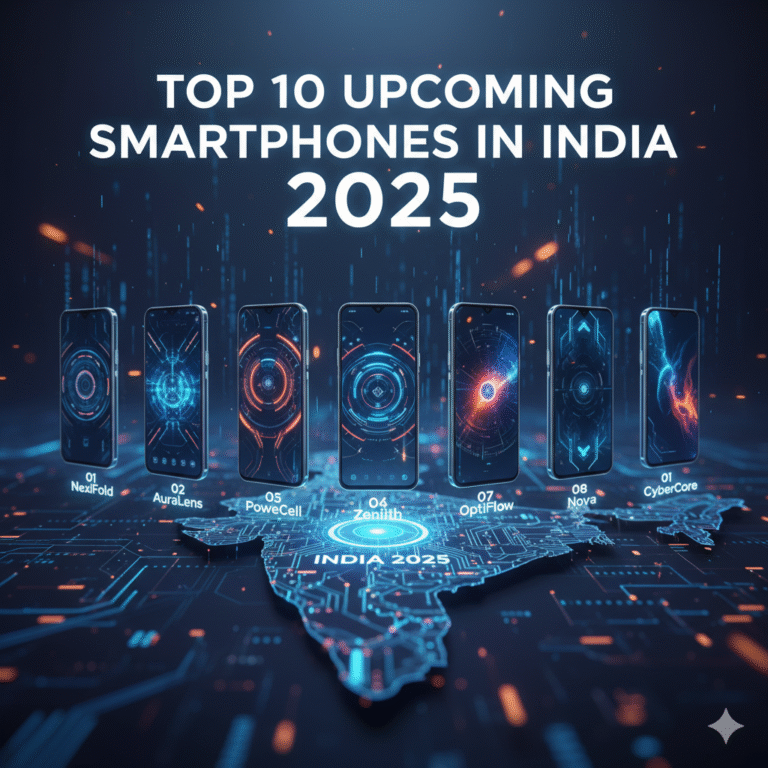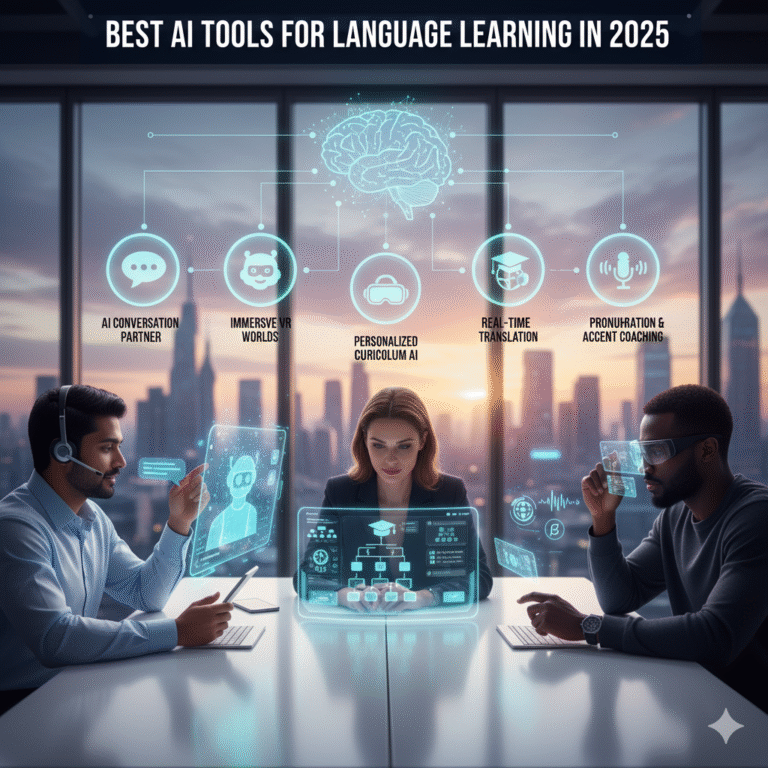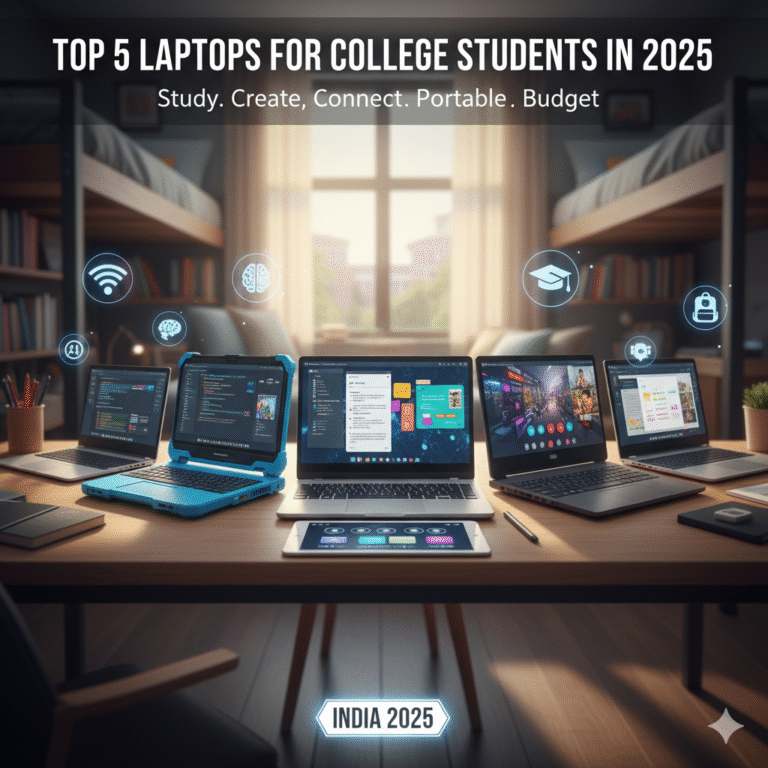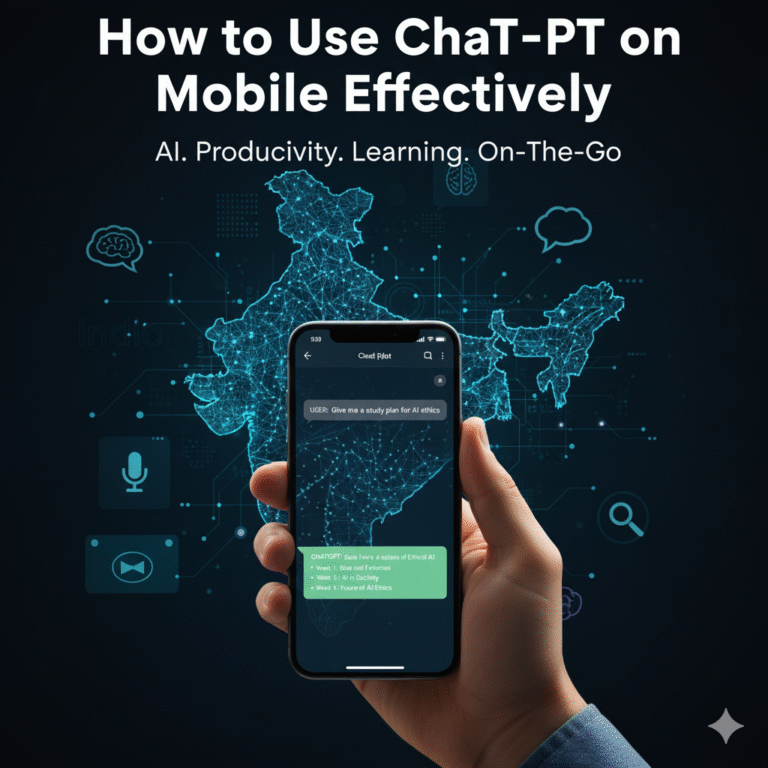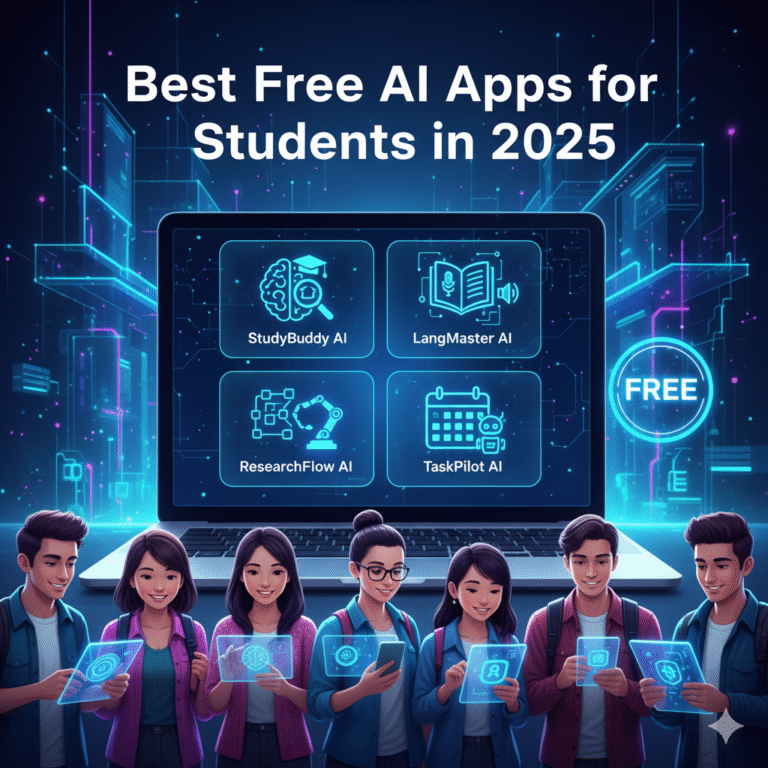Smartphones have become an essential part of our lives. From checking emails to streaming videos, gaming, and staying connected with friends, we rely on them constantly. But nothing is more frustrating than a phone that dies in the middle of your day. Wouldn’t it be amazing if your smartphone battery could last longer without constantly searching for a charger? The good news is, it can! With a few simple strategies, you can increase the battery life of any smartphone, making it last through the day and beyond.
Here’s your complete guide to keeping your phone charged longer.
Table of Contents
| Sr# | Headings |
|---|---|
| 1 | Understand How Battery Works |
| 2 | Optimize Screen Brightness |
| 3 | Enable Battery Saver Modes |
| 4 | Manage Background Apps |
| 5 | Control Location Services |
| 6 | Use Wi-Fi Instead of Mobile Data |
| 7 | Limit Push Notifications |
| 8 | Avoid Extreme Temperatures |
| 9 | Charge Smartly |
| 10 | Update Apps and System Regularly |
| 11 | Disable Unnecessary Visual Effects |
| 12 | Use Dark Mode |
| 13 | Reduce App Refresh Frequency |
| 14 | Monitor Battery Usage |
| 15 | Invest in Battery-Friendly Accessories |
1. Understand How Battery Works
Before diving into tips, it’s crucial to know the basics. Most smartphones use lithium-ion batteries, which are like the heart of your phone. They store energy and provide it to your device. Over time, repeated charging and discharging reduce their capacity. Understanding this helps you make smarter choices, like avoiding overcharging or letting your battery drain completely, which can shorten its life.
Think of it like a sponge. If you squeeze it too hard or leave it dry for too long, it won’t soak up water efficiently anymore.
2. Optimize Screen Brightness
Your screen is one of the biggest battery drains. Keeping brightness high or leaving adaptive brightness on all the time can eat power fast.
Tips:
- Lower brightness manually during the day.
- Enable auto-brightness for dynamic adjustment.
- Use dark wallpapers and interfaces to reduce energy consumption, especially on OLED screens.
3. Enable Battery Saver Modes
Almost every smartphone has a Battery Saver or Low Power Mode. This feature reduces background activity, limits animations, and adjusts brightness to save energy.
Pro Tip: Activate it when your battery drops below 20% or during heavy usage days.
4. Manage Background Apps
Apps running in the background constantly consume power, even if you’re not using them.
What to do:
- Close unused apps from recent apps or settings.
- Disable background activity for heavy apps like social media and streaming services.
- Use built-in features like Android’s Adaptive Battery or iOS’s Background App Refresh toggle.
5. Control Location Services
GPS is convenient but drains battery quickly. Think twice before letting every app access your location.
How to manage:
- Turn off location services when not needed.
- Give access only to apps that require it.
- Use approximate location settings where precise location isn’t necessary.
6. Use Wi-Fi Instead of Mobile Data
Wi-Fi consumes less power than mobile data, especially 4G or 5G. Whenever possible:
- Connect to Wi-Fi at home or work.
- Turn off mobile data when not in use.
7. Limit Push Notifications
Notifications wake your screen and run background processes, draining battery.
Suggestions:
- Disable non-essential notifications.
- Use Do Not Disturb mode strategically.
- Only allow important apps to push alerts.
8. Avoid Extreme Temperatures
Heat and cold are battery killers.
Tips:
- Keep your phone out of direct sunlight.
- Avoid leaving it in a car on hot days.
- Extremely cold conditions can temporarily reduce battery efficiency.
9. Charge Smartly
How you charge your phone affects battery health.
Best practices:
- Avoid letting the battery drop to 0% frequently.
- Don’t leave it charging overnight regularly.
- Use the original charger and cable to prevent damage.
10. Update Apps and System Regularly
Outdated software can cause battery drain due to inefficiency or bugs.
Tips:
- Keep your operating system updated.
- Update apps regularly for better performance.
- Remove apps you no longer use.
11. Disable Unnecessary Visual Effects
Fancy animations and transitions look cool but consume power.
Solutions:
- Turn off animations in settings.
- Reduce motion in system preferences.
- Simplify home screens and widgets.
12. Use Dark Mode
Dark mode isn’t just trendy; it saves battery, especially on OLED screens. Dark pixels require less energy than bright ones.
Tip: Activate dark mode for apps like social media, messaging, and your system interface.
13. Reduce App Refresh Frequency
Apps that refresh often use battery.
How to save power:
- Set email and social apps to fetch data manually or less frequently.
- Turn off automatic sync for apps that don’t need it.
- Limit cloud backups to Wi-Fi only.
14. Monitor Battery Usage
Most smartphones have built-in battery analytics.
Benefits:
- Identify which apps consume the most power.
- Adjust usage patterns based on insights.
- Plan charging times and usage for peak efficiency.
15. Invest in Battery-Friendly Accessories
Some accessories can help extend battery life.
Recommendations:
- Portable power banks for emergencies.
- Smart chargers that prevent overcharging.
- Battery cases that provide extra juice without overheating.
Conclusion
Extending the battery life of any smartphone isn’t magic; it’s about smart habits and simple tweaks. By managing screen brightness, background apps, charging habits, and software settings, you can significantly prolong your phone’s uptime. Remember, your battery is like a car’s fuel tank: careful driving and regular maintenance make it last longer.
Implement these tips, and say goodbye to battery anxiety!
FAQs
1. Can keeping my phone on charge overnight damage the battery?
Yes, regularly overcharging can slightly reduce battery capacity over time. Smart chargers and unplugging once full help prevent damage.
2. Does using battery saver mode affect phone performance?
It may slightly reduce animations and background activity, but your essential apps will function normally.
3. Do dark wallpapers really save battery?
Yes, especially on OLED screens where black pixels consume less energy.
4. Is it better to fully drain my battery before charging?
No, modern lithium-ion batteries perform best when charged between 20% and 80%.
5. Can app updates improve battery life?
Yes, updates often include bug fixes and optimizations that reduce power consumption.