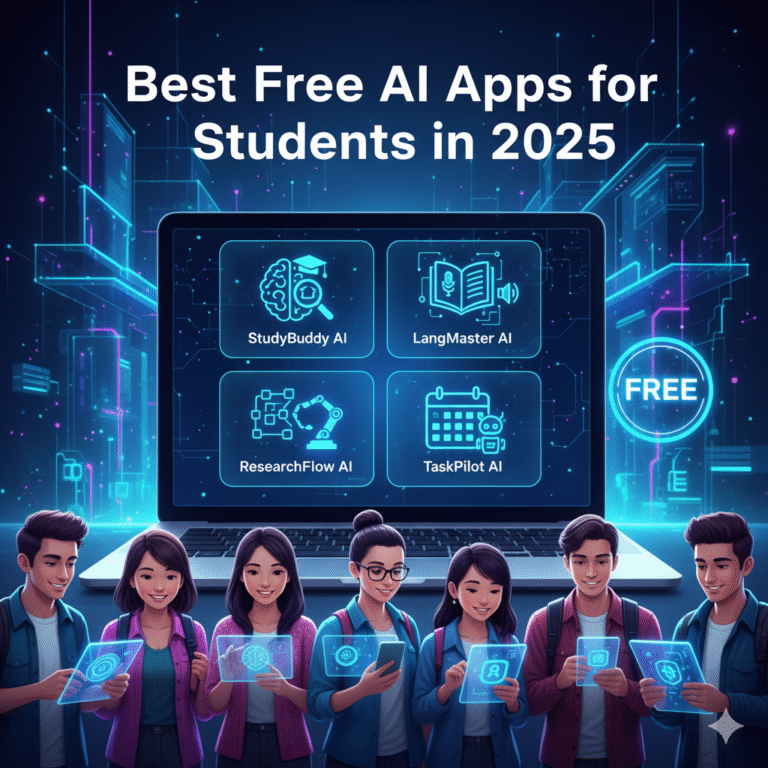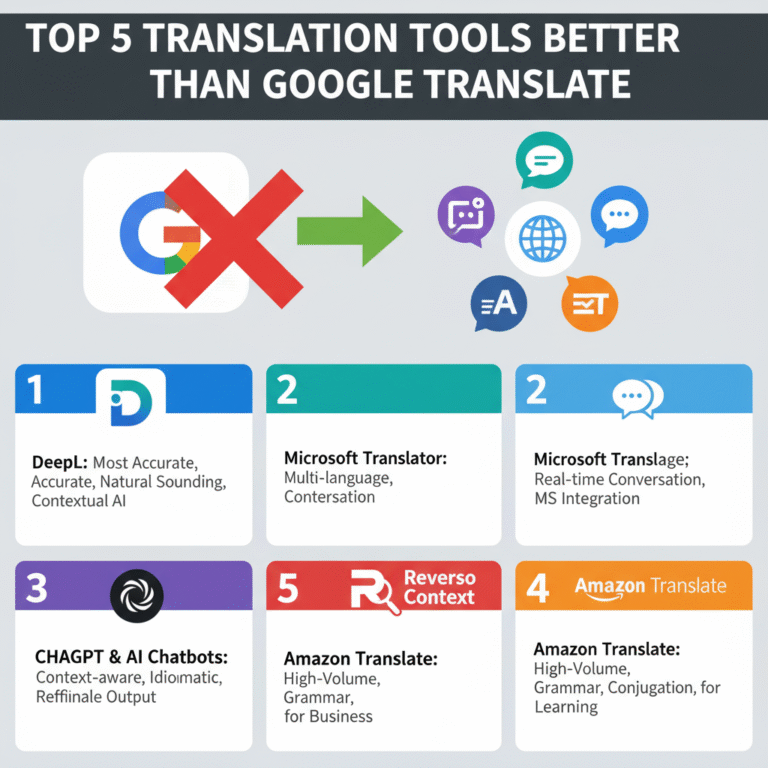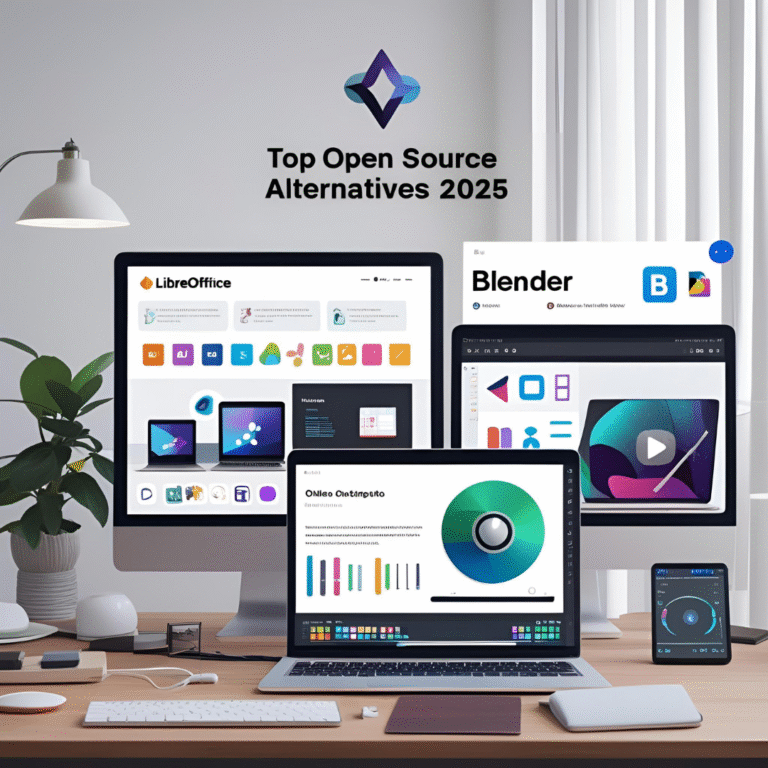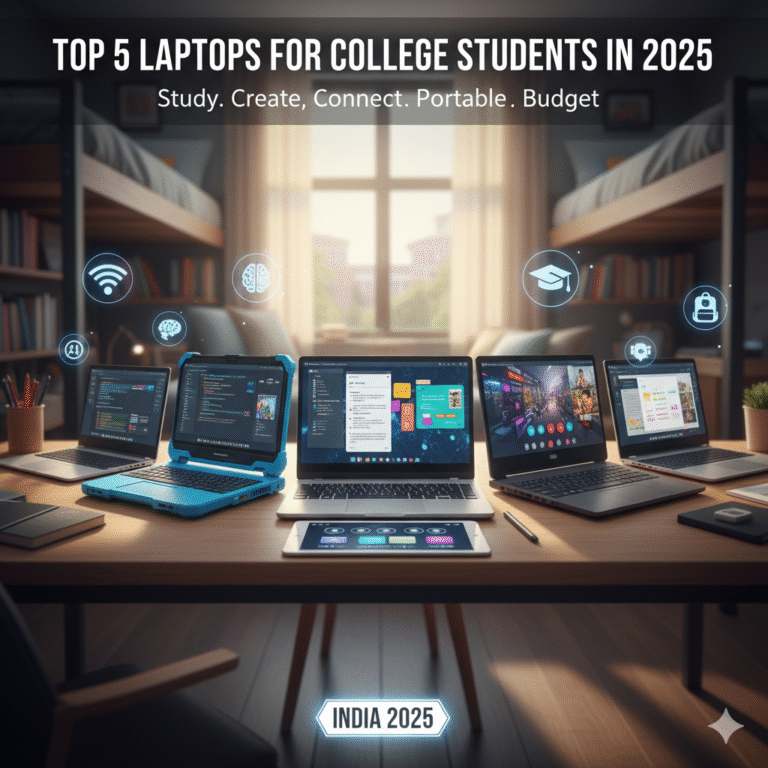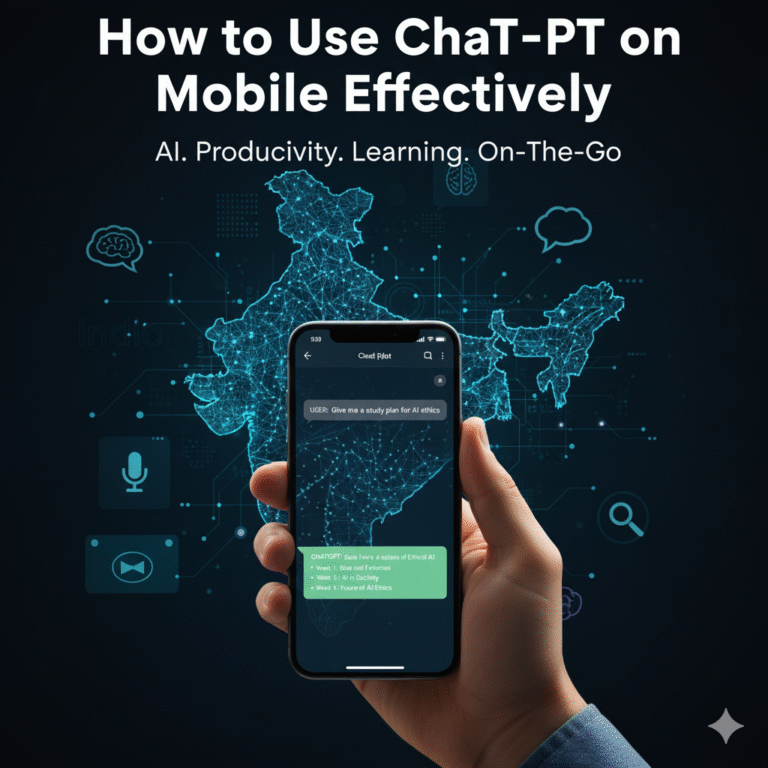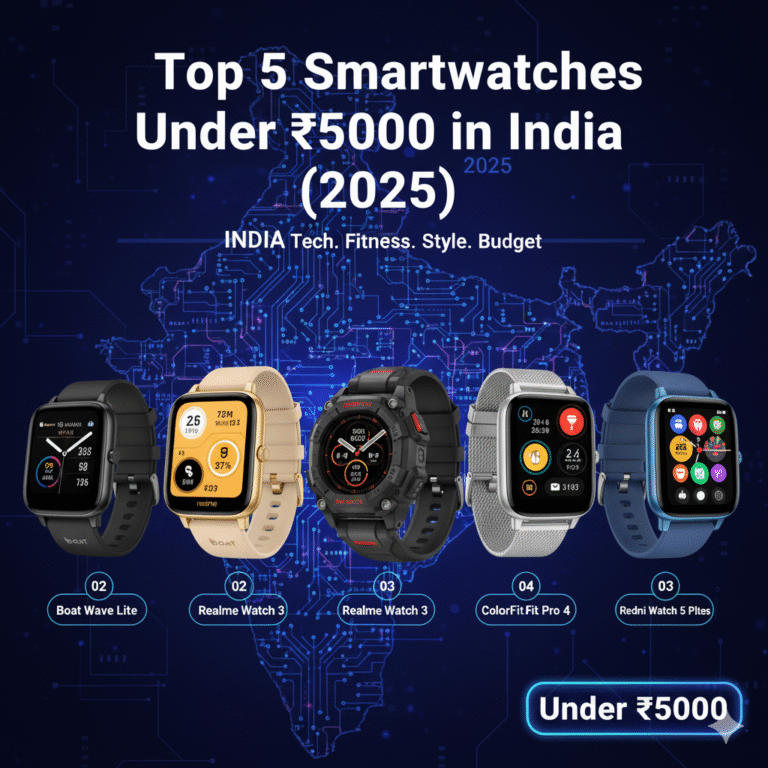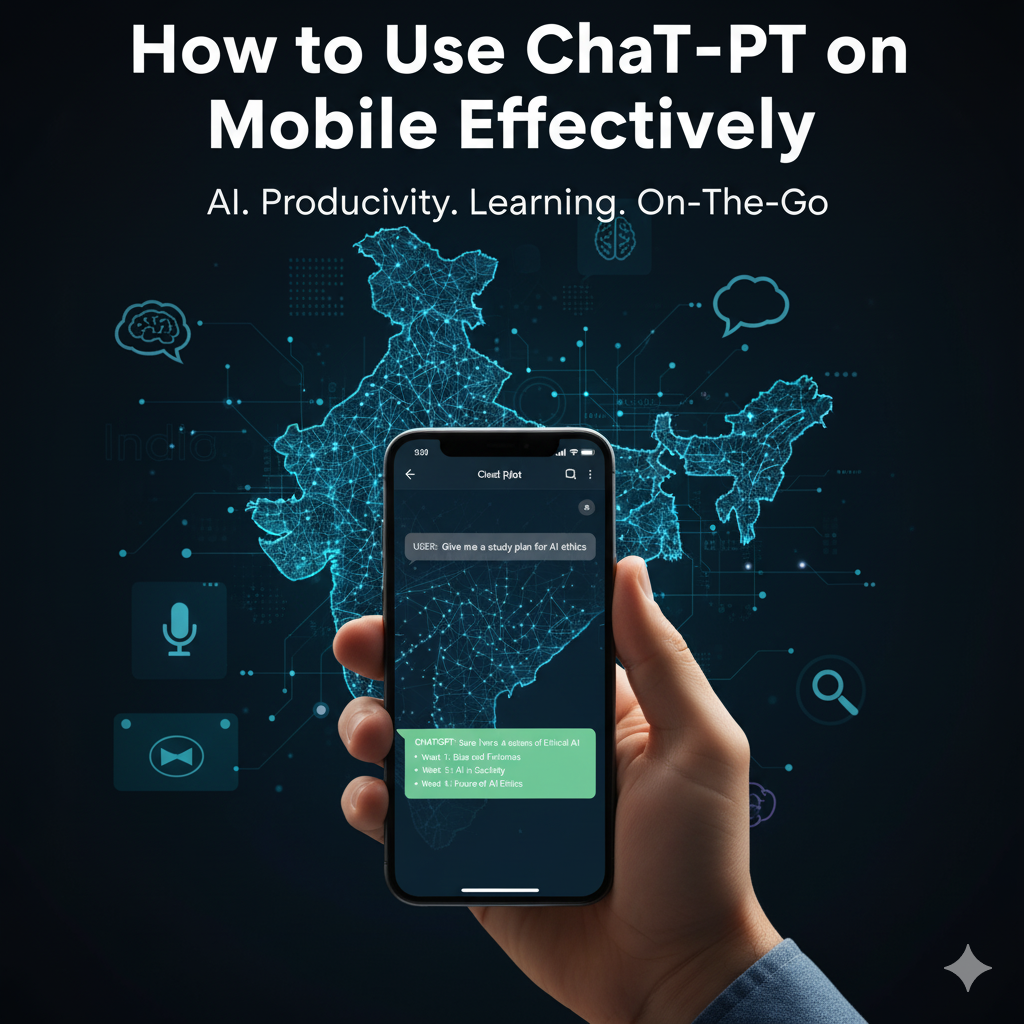
Meta Title: How to Use ChatGPT on Mobile Effectively
Meta Description: Learn how to use ChatGPT on your mobile effectively. Boost productivity, get answers faster, and enhance learning with these expert tips.
ChatGPT has become a game-changer for mobile users, providing instant answers, creative ideas, and personalized assistance anytime, anywhere. But many people wonder how to use ChatGPT on mobile effectively without wasting time or missing out on its full potential.
This guide will help you get the most out of ChatGPT on your mobile device in 2025.
Table of Contents
| Sr# | Headings |
|---|---|
| 1 | Install the Official ChatGPT App |
| 2 | Sign In with OpenAI Account |
| 3 | Use Voice Input for Faster Queries |
| 4 | Organize Conversations Effectively |
| 5 | Leverage ChatGPT for Learning |
| 6 | Use it for Productivity and Work |
| 7 | Set Reminders and Notes |
| 8 | Enable Notifications Smartly |
| 9 | Explore ChatGPT Plugins |
| 10 | Maintain Privacy and Security |
| 11 | Update the App Regularly |
| 12 | Use Dark Mode for Battery Saving |
1. Install the Official ChatGPT App
The first step is to download the official ChatGPT app from the Google Play Store or Apple App Store. Avoid third-party apps that may compromise security. The official app provides a clean interface, faster updates, and full feature access.
2. Sign In with OpenAI Account
Create or log in with your OpenAI account. Signing in ensures you can access all your saved conversations, custom settings, and any premium features if available.
Tip: Use two-factor authentication for added security.
3. Use Voice Input for Faster Queries
Typing on mobile can be slow. ChatGPT mobile supports voice input, allowing you to ask questions and receive answers hands-free. This is perfect for multitasking, studying, or when you’re on the go.
4. Organize Conversations Effectively
Over time, your conversations may pile up. Use folders or labels (if supported) to organize chats by topic, such as Work, Study, or Personal. This makes it easier to revisit important answers later.
5. Leverage ChatGPT for Learning
ChatGPT can be a personal tutor. You can:
- Ask it to explain difficult concepts in simple terms.
- Get summaries of articles, books, or study materials.
- Generate quizzes and flashcards for exam preparation.
Pro Tip: Use specific prompts like “Explain [topic] for a beginner” for clearer results.
6. Use it for Productivity and Work
On mobile, ChatGPT can help you:
- Draft emails or messages.
- Generate content ideas for blogs, social media, or projects.
- Summarize meetings or documents quickly.
This turns your mobile into a mini AI-powered office assistant.
7. Set Reminders and Notes
Although ChatGPT isn’t a full-fledged reminder app, you can:
- Ask it to create to-do lists.
- Note down ideas or important information.
- Combine with mobile reminder apps for alerts.
8. Enable Notifications Smartly
Turn on notifications for urgent or important updates. Avoid enabling all notifications to prevent distractions. ChatGPT can notify you of replies to your saved conversations if needed.
9. Explore ChatGPT Plugins
Mobile users can explore plugins and integrations that expand ChatGPT’s capabilities:
- Connect with Google Drive or Docs for document assistance.
- Use language translation plugins.
- Integrate with task managers to streamline workflow.
10. Maintain Privacy and Security
Since you may handle sensitive data, follow these tips:
- Avoid sharing personal passwords or sensitive financial information.
- Use a secure internet connection.
- Regularly log out from shared devices.
11. Update the App Regularly
OpenAI frequently adds features and improves performance. Keep your app updated to:
- Access new capabilities.
- Fix bugs or security issues.
- Ensure smooth performance on your mobile device.
12. Use Dark Mode for Battery Saving
Most mobile devices now support dark mode, which saves battery, especially on OLED screens. ChatGPT mobile also has a dark mode option that’s easy on the eyes during late-night sessions.
Conclusion
Using ChatGPT on mobile effectively is all about smart habits and leveraging the right features. From voice input to productivity hacks and personalized learning, this AI app can transform your mobile into a powerful assistant. By following these tips, you can save time, enhance your learning, and make ChatGPT a daily companion wherever you go.
FAQs
1. Can I use ChatGPT on both Android and iOS?
Yes, ChatGPT is available as an official app on both platforms.
2. Is ChatGPT free on mobile?
Yes, basic features are free. Some advanced features may require a subscription.
3. Can I use ChatGPT offline on mobile?
No, ChatGPT requires an active internet connection to function.
4. How can I protect my data on ChatGPT mobile?
Avoid sharing sensitive personal information and use secure networks.
5. Can ChatGPT help me with studying on mobile?
Absolutely! It can explain concepts, summarize texts, create quizzes, and generate study materials.